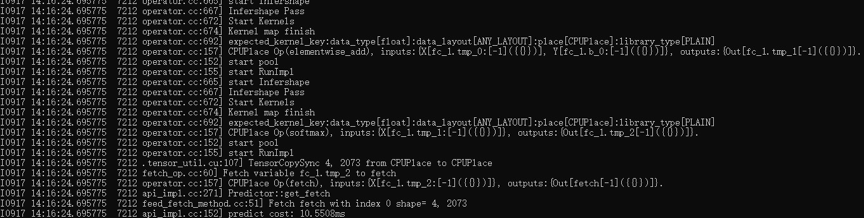Model Inference on Windows¶
Set up Environment¶
Hardware Environment¶
Hardware Configuration of the experimental environment:
| CPU | I7-8700K | |:————–|:——————-| | Memory | 16G | | Hard Disk | 1T hdd + 256G ssd | | Graphics Card | GTX1080 8G |
The operating system is win10 family version in the experimental environment.
Steps to Configure Environment¶
Please strictly follow the subsequent steps to install, otherwise the installation may fail
Install Visual Studio 2015 update3
Install Visual Studio 2015. Please choose “customize” for the options of contents to be installed and choose to install all functions relevant to c, c++ and vc++.
Usage of Inference demo¶
Decompress Paddle, Release and fluid_install_dir compressed package.
First enter into Paddle/paddle/fluid/inference/api/demo_ci, then create and enter into directory /build, finally use cmake to generate vs2015 solution file. Commands are as follows:
cmake .. -G "Visual Studio 14 2015 Win64" -DWITH_GPU=OFF -DWITH_MKL=OFF -DWITH_STATIC_LIB=ON -DCMAKE_BUILD_TYPE=Release -DDEMO_NAME=simple_on_word2vec -DPADDLE_LIB=path_to_the_patddle\paddle_fluid.lib
Note:
-DDEMO_NAME is the file to be built
-DPADDLE_LIB is the path of fluid_install_dir, for example: -DPADDLE_LIB=D:\fluid_install_dir
Cmake can be downloaded at official site and added to environment variables.
After the execution, the directory build is shown in the picture below. Then please open the solution file that which the arrow points at:
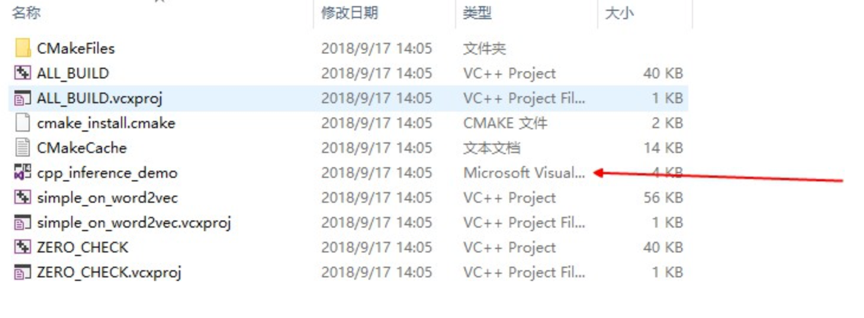
Modify the attribute of build as /MT :
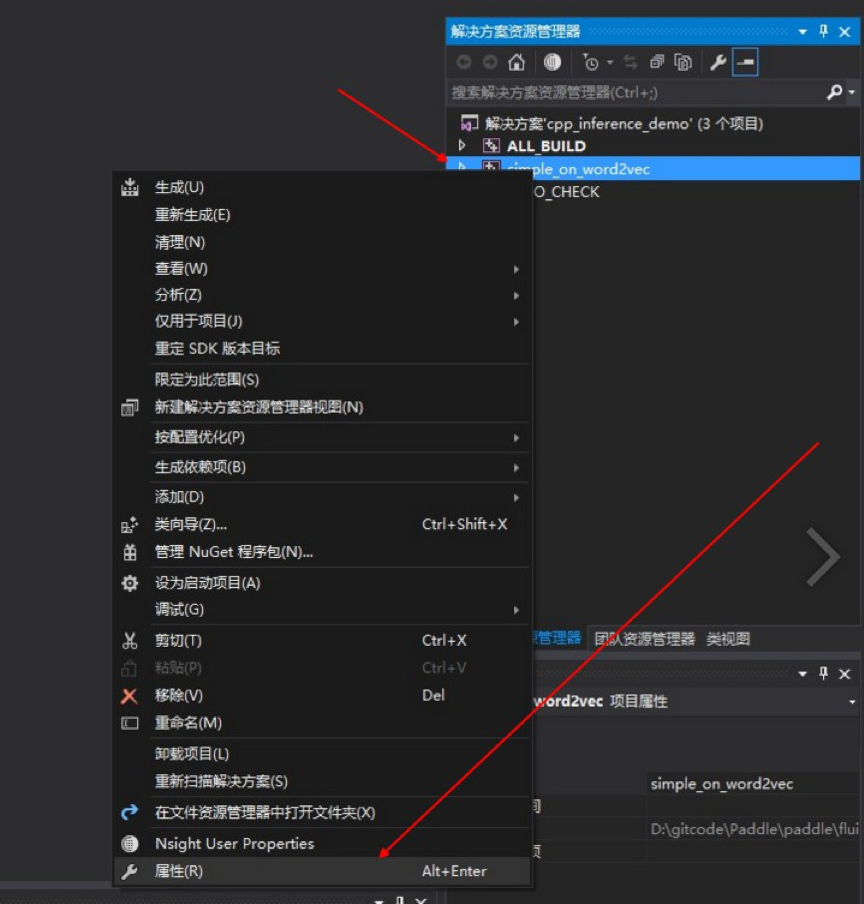
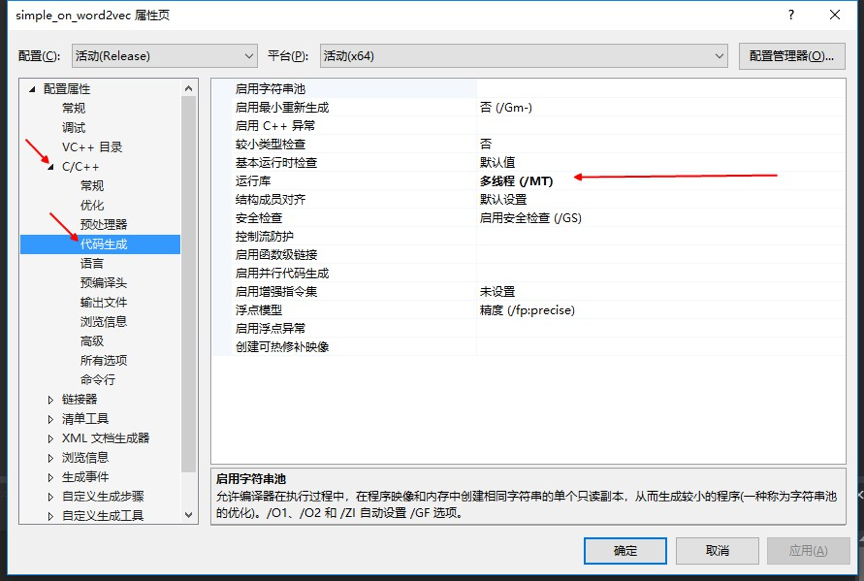
Modify option of building and generating as Release .
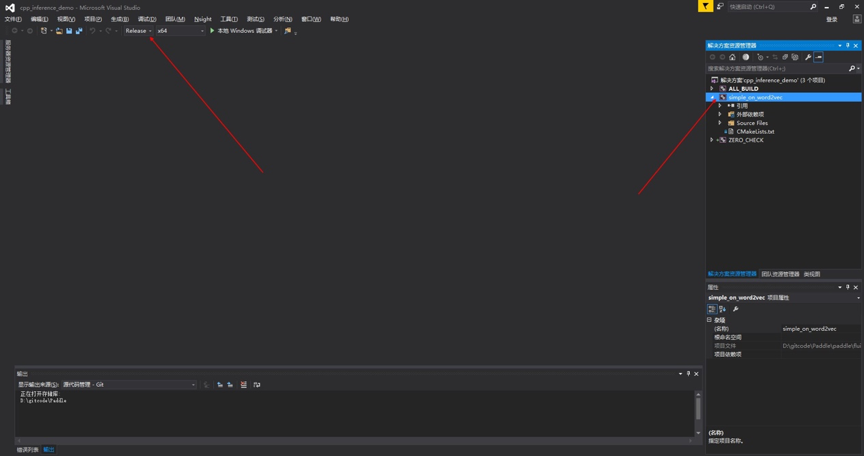
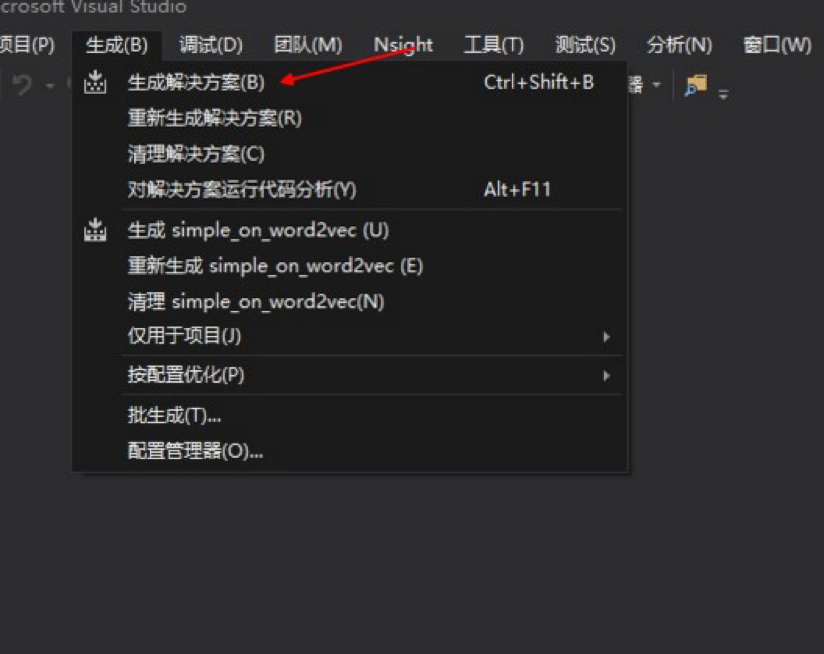
In the dependent packages provided, please copy openblas and model files under Release directory to the directory of Release built and generated.

Enter into Release in cmd and run:
Open GLOG
`set GLOG_v=100`
Start inference
`simple_on_word2vec.exe --dirname=.\word2vec.inference.model`